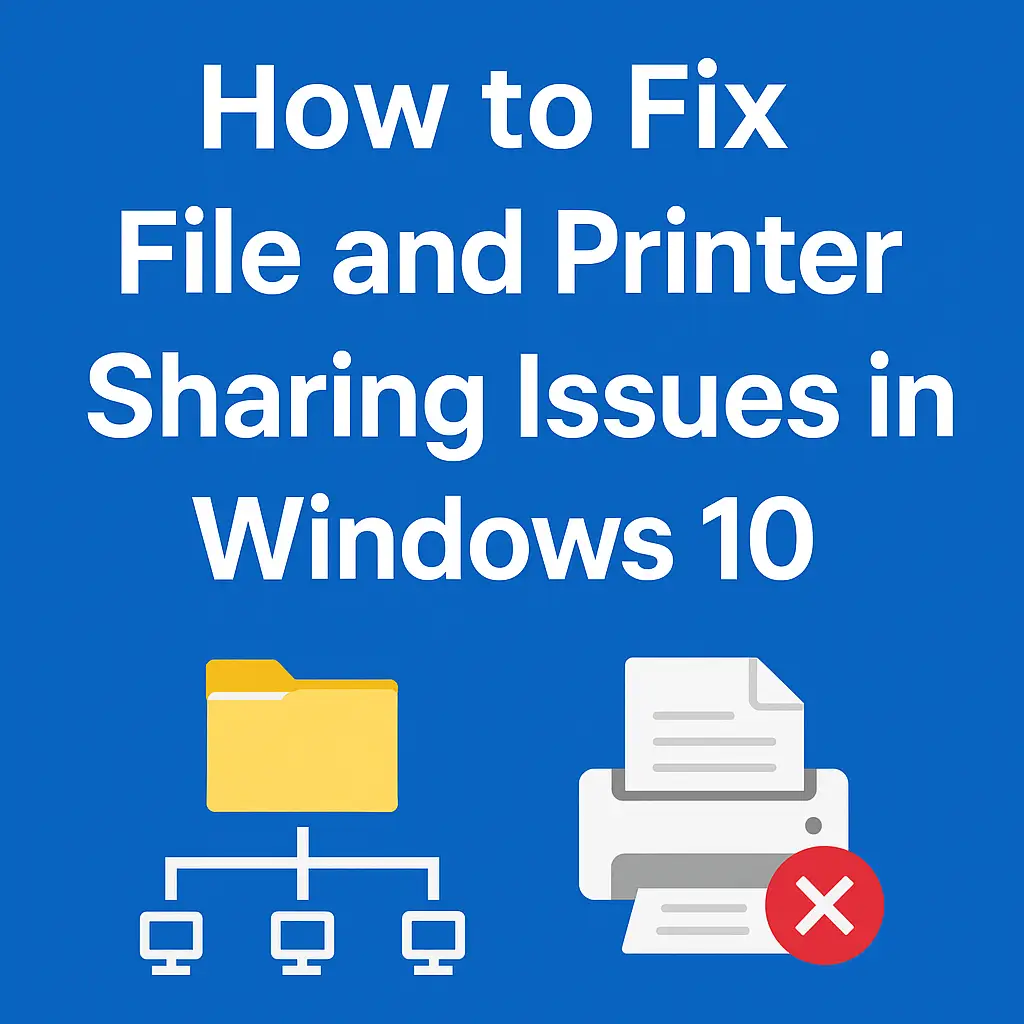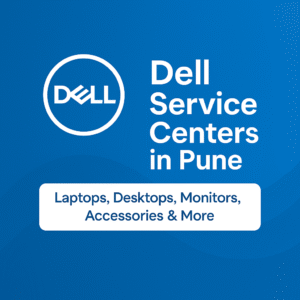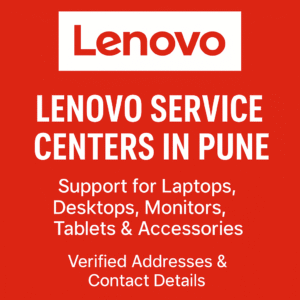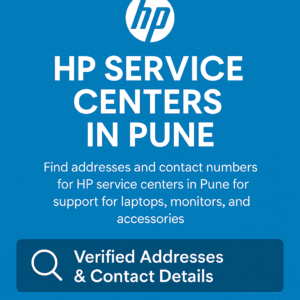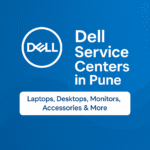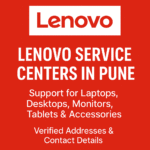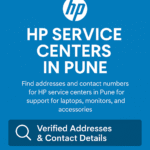Sharing files and printers across a local network can be very useful, especially in office or home setups. If you’re facing problems with folder or printer sharing in Windows 10, this step-by-step guide will help you solve the issue quickly and easily.
✅ Step-by-Step: Enable Folder & Printer Sharing in Windows 10
🔧 Step 1: Set Network Profile to Private
To allow sharing, your PC must be on a Private network profile:
- Go to Settings > Network & Internet > Status
- Click “Change connection properties”
- Choose PrivateThis is essential for trusted local sharing environments.
📂 Step 2: Enable File and Printer Sharing Settings
- Open Control Panel > Network and Sharing Center
- Click “Change advanced sharing settings” on the left
- Under Private (current profile):
- ✅ Turn on Network discovery
- ✅ Turn on File and printer sharing
- Scroll to All Networks:
- Optional: Turn off password-protected sharing for easier access
🖨️ Step 3: Share Folder or Printer
📁 To Share a Folder:
- Right-click the folder you want to share > Properties > Sharing tab
- Click Share
- Add Everyone > Click Add
- Set Permission Level: Read/Write
- Click Share > Done
🖨️ To Share a Printer:
- Go to Settings > Devices > Printers & scanners
- Click on the desired printer > Manage
- Click Printer Properties > Sharing tab
- ✅ Enable “Share this printer”
⚙️ Step 4: Check & Enable Required Windows Services
Make sure the following services are Running and set to Automatic startup:
🔹 Open Run (Windows + R) > type services.msc > Enter
| Service Name | Status | Startup Type |
|---|---|---|
| Function Discovery Provider Host | Running | Automatic |
| Function Discovery Resource Publication | Running | Automatic |
| SSDP Discovery | Running | Automatic |
| UPnP Device Host | Running | Automatic |
| TCP/IP NetBIOS Helper | Running | Automatic |
| Server | Running | Automatic |
| Workstation | Running | Automatic |
👉 To enable a service:
- Right-click > Start
- Right-click > Properties > Set Startup type = Automatic > Apply > OK
🧪 Step 5: Test Your Sharing Setup
- On another PC in the same network:
- Press Windows + R and type:
\\PC-NAMEor\\IP-ADDRESS - Press Enter – you should see all shared folders and printers
✅ If it opens successfully, your sharing is working!
🚨 Common Troubleshooting Tips
- 🔌 Ensure both computers are connected to the same network (Wi-Fi or LAN)
- 🧱 Allow file/printer sharing through Windows Defender Firewall
- 👥 Verify both PCs are in the same workgroup:
Go to Control Panel > System > Change Settings > Workgroup - 🔄 Restart both PCs after applying all changes
- 🔄 Still stuck? Use
ipconfigandpingto test network communication
💬 Final Words
Enabling folder and printer sharing in Windows 10 is simple when done correctly. Whether it’s for home, office, or LAN setups – these steps will make your network sharing seamless.
🛠️ If you still face issues, contact your local tech support or visit our experts at Lapilab, Chandan Nagar, Pune.